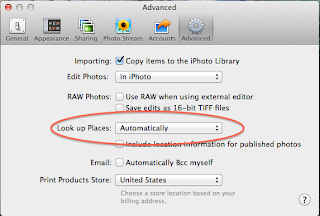
Close the Preferences window. While browsing the photos, click the Info button at the bottom of the screen. Select the photos you want to assign to a single location (holding down the Shift key will select continuous photos; holding down the Command key will allow you to select discontinuous photos one-by-one). On Sunday, Oct. 6 I went to the 8 AM Service at Trinity Episcopal Church in Columbus, Ohio and I love their stained glass window - I selected all the photos associated with Trinity Episcopal Church.
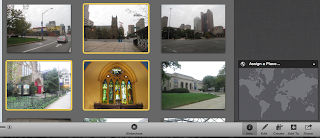
Click in the lower-right map window where it says "Assign a Place...", then type Trinity Episcopal Church, Columbus, OH, and then click the blue highlighted choice
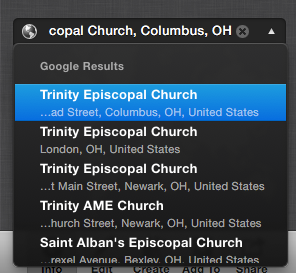
and a map appears with a pushpin for the location for those photos
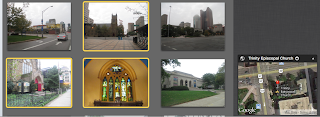
NOTE: be sure to select the suggested option under "Google Results". I don't know where the results above the Google Results section come from, but it seems it is only good to the city-level. if that is good enough for you, then that's fine.
In iPhoto, click Places in the LIBRARY section, and see all the places to which you have located-your photos
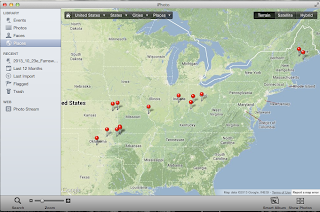
Click on the Dayton pushpin to get its infolabel
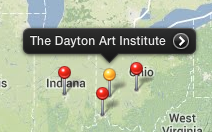
then click on the callout button (>) to get to all 30 items I have associated with that place
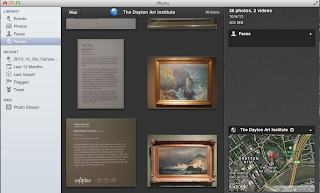
Wendy & Deede news: They have successfully completed the Camino de Santiago! Wendy has stayed in Santiago R-and-R and to sightsee, and Deede walked to the Atlantic Ocean. They're coming home Thursday evening.
here is today's playlist:
various artists - WOW Worship Red (cd 2-of-2) [hey, it's Sunday!]
Channel 4 - Patriots vs. Miami Dolphins (Patriots ahead 20-17 at the end of the 3rd quarter)
No comments:
Post a Comment