Tuesday, Nov. 8, 2022 - Getting rid of the "Green Spot" when you take a photo into the sun.
I know, I know - this is not technically a "Dixon Heading West" road-trip blog-post, but I take pictures on-the-road, and sometimes I wind-up with the dreaded "Green Spot" in my photos:
It is unavoidable - a result of optics/physics and how the camera is manufactured.
There are actually 2 methods to correct this. The first is an App (working on the photo before it leaves your phone) called Snapseed:
Open Snapseed:
Tap the screen, and select the photo you want to edit:
At the bottom, select TOOLS, and then click on Healing:
As you pinch-in on the "Green Spot", a dotted-white circle appears. Position it around the "Green Spot" - then just tap the "Green Spot" with your finger. The app blends the pixels around it, and VOILA:
In the lower-right, click EXPORT:
Then click Save:
When prompted, click Modify:
and your beautiful picture is ready to be seen and shared and downloaded:
The Second Method is in Photos, after you have downloaded your photo:
In Photos, click the Edit button:
To access the Retouch tool, click the little paintbrush:
Your pointer turns into a thin black circle, which you move over the "Green Spot" (the width of the circle is 47.79, which you can adjust on the sliding-scale):
When the circle-surrounds-the "green Spot", tap on it. The program blends the pixels around it, and VOILA:
Click Done and your beautiful picture is ready to be seen and shared.







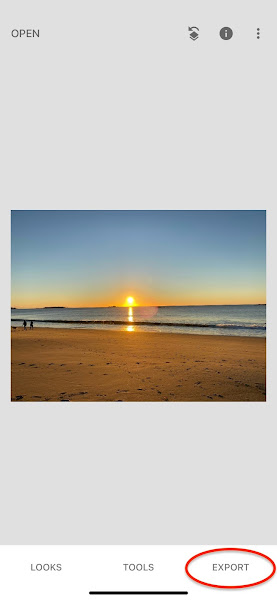








No comments:
Post a Comment