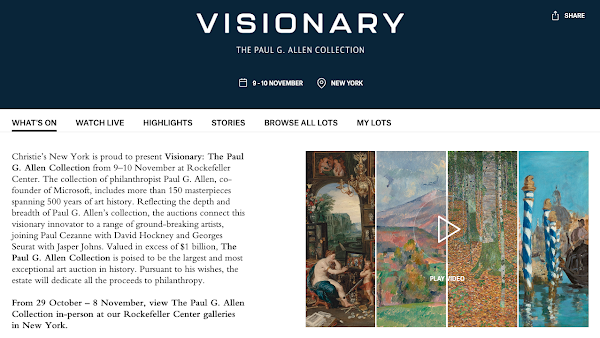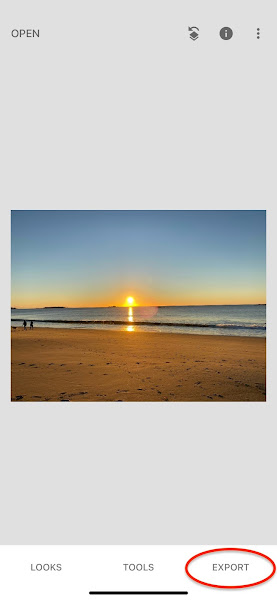Saturday, October 29, 2022 - On Thursday Ellie said that a friend of her's was down at Christie's in New York City, looking at "The Getty Collection". So I went on-line and they had some nice stuff (but not enough to justify a "Trip To The City". But then I saw that coming up was a HUGE auction of "The Paul G. Allen Collection":
I had previously seen a number of these pieces in a special exhibition "Seeing Nature: Landscape Masterworks from the Paul G. Allen Family Collection" down at The Phillips Collection in Washington, D.C. [May 1, 2016] (read that blog here).
It turns out that, although the auction itself is 2 days - Nov. 9 and 10 - "Public Viewing" begins Saturday, October 29! So after my Saturday morning Zoom Bible Study, Wendy and I left Manchester at 9:30. Travel was easy, and we were going down the West Side Highway at 1:20
I'll get to the music list at the end of this blog, but since we were going cross-town on 57th Street, it was only appropriate to listen to Sting's album "57th & 9th" (especially crossing 9th Avenue):
I got to my 1:30 SpotHero parking reservation at 1:38 - I had paid 35 dollars for my 4 hours of parking today:
Note the "PARKING TAX ADD'L".
We walked around the corner and were at Christie's at 1:44
No reservations/time slots are necessary.
My first favorite is Thomas Moran - "Glorious Venice", 1888 oil. I had seen back in 2016, and photographed it then:
I now have a new iPhone, with a new camera:
(estimate $200,000-300,000)
Claude Monet - "Waterloo Bridge, soleil voilé", 1899-1903 oil:
("Estimate on Request")
Vincent van Gogh - "Verger ave cyprès", 1888 oil:
("Estimate on Request")Wednesday, November 9, 2022
getting Rid of the "Green Spot"
Tuesday, Nov. 8, 2022 - Getting rid of the "Green Spot" when you take a photo into the sun.
I know, I know - this is not technically a "Dixon Heading West" road-trip blog-post, but I take pictures on-the-road, and sometimes I wind-up with the dreaded "Green Spot" in my photos:
It is unavoidable - a result of optics/physics and how the camera is manufactured.
There are actually 2 methods to correct this. The first is an App (working on the photo before it leaves your phone) called Snapseed:
Open Snapseed:
Tap the screen, and select the photo you want to edit:
At the bottom, select TOOLS, and then click on Healing:
As you pinch-in on the "Green Spot", a dotted-white circle appears. Position it around the "Green Spot" - then just tap the "Green Spot" with your finger. The app blends the pixels around it, and VOILA:
In the lower-right, click EXPORT:
Then click Save:
When prompted, click Modify:
and your beautiful picture is ready to be seen and shared and downloaded:
The Second Method is in Photos, after you have downloaded your photo:
In Photos, click the Edit button:
To access the Retouch tool, click the little paintbrush:
Your pointer turns into a thin black circle, which you move over the "Green Spot" (the width of the circle is 47.79, which you can adjust on the sliding-scale):
When the circle-surrounds-the "green Spot", tap on it. The program blends the pixels around it, and VOILA:
Click Done and your beautiful picture is ready to be seen and shared.
I know, I know - this is not technically a "Dixon Heading West" road-trip blog-post, but I take pictures on-the-road, and sometimes I wind-up with the dreaded "Green Spot" in my photos:
It is unavoidable - a result of optics/physics and how the camera is manufactured.
There are actually 2 methods to correct this. The first is an App (working on the photo before it leaves your phone) called Snapseed:
Open Snapseed:
Tap the screen, and select the photo you want to edit:
At the bottom, select TOOLS, and then click on Healing:
As you pinch-in on the "Green Spot", a dotted-white circle appears. Position it around the "Green Spot" - then just tap the "Green Spot" with your finger. The app blends the pixels around it, and VOILA:
In the lower-right, click EXPORT:
Then click Save:
When prompted, click Modify:
and your beautiful picture is ready to be seen and shared and downloaded:
The Second Method is in Photos, after you have downloaded your photo:
In Photos, click the Edit button:
To access the Retouch tool, click the little paintbrush:
Your pointer turns into a thin black circle, which you move over the "Green Spot" (the width of the circle is 47.79, which you can adjust on the sliding-scale):
When the circle-surrounds-the "green Spot", tap on it. The program blends the pixels around it, and VOILA:
Click Done and your beautiful picture is ready to be seen and shared.
Subscribe to:
Comments (Atom)